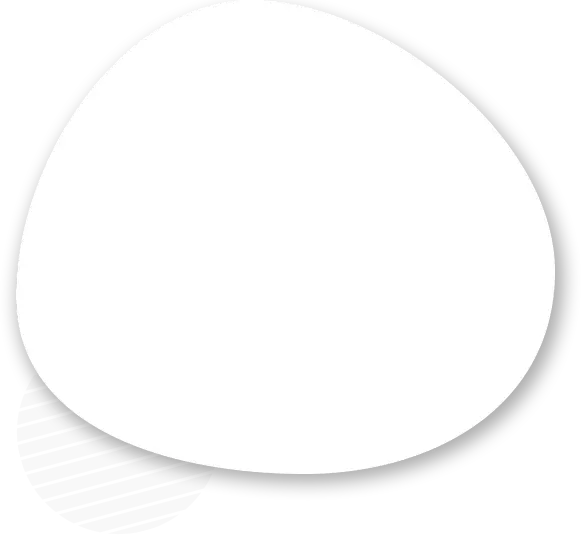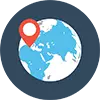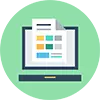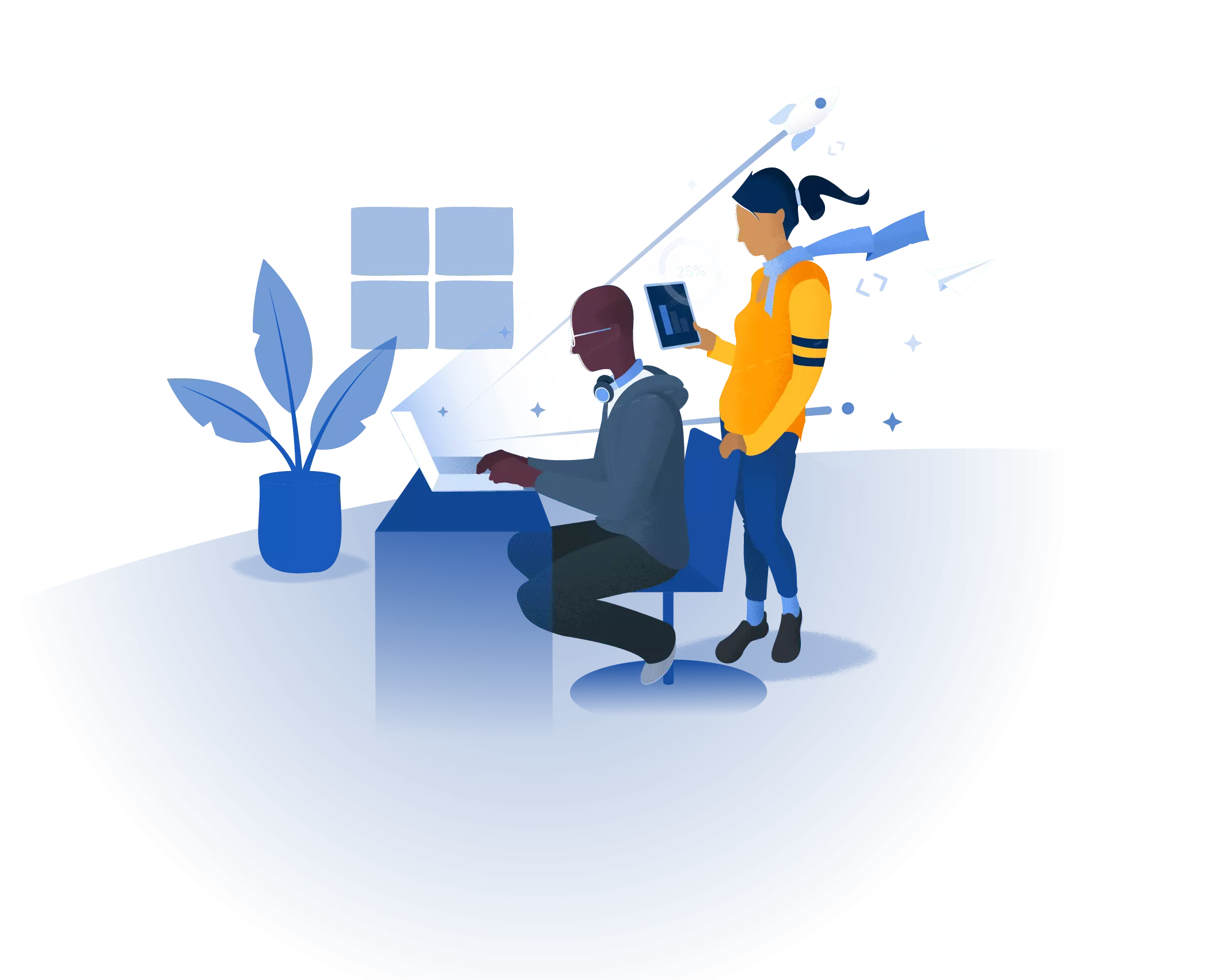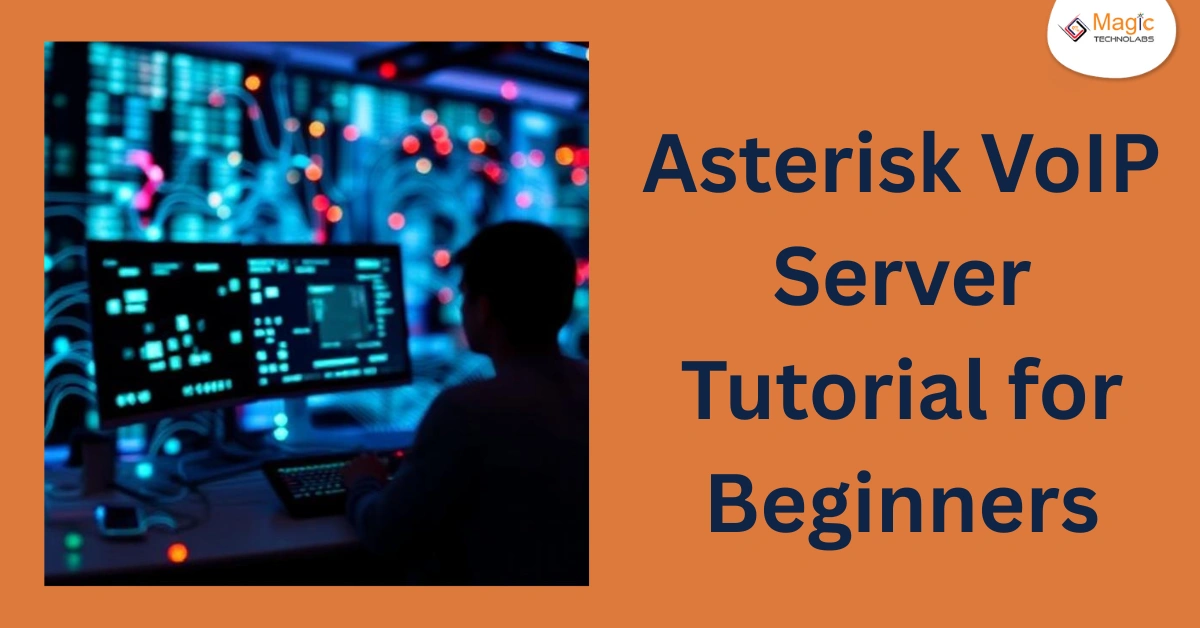If VoIP is new to you and you want to build your own system, follow these guidelines. Don’t stress — I’ve written this tutorial so everyone can get started with Asterisk VoIP. Any computer that uses Asterisk becomes able to run a complete VoIP system. What’s even better is that… Even if you don’t write code, you can still start using web development.
I’ll explain the essential things to you.
What Is Asterisk and Why Do We Use It?
Asterisk offers free software you can use to make internet voice calls. Businesses, call centers and people who create communication applications rely on it. Asterisk makes it possible for you to receive, make, handle voicemails and even set up IVR menus from within your own network.
How to Install Asterisk IN Detail
Installing Asterisk is simpler than most people think, regardless of how it may appear at first. You can follow these four easy steps:
Pick Which Operating System
The best performance from Asterisk comes on Linux systems like Ubuntu or CentOS.
Install a GUI called FreePBX.
If coding to set up a phone system isn’t for you, FreePBX is the best option with its graphical interface. You can easily manage all services through the simple dashboard.
You can download a ready-made ISO Installer.
You can download FreePBX Distro from the official website for FreePBX. Asterisk is included, along with all the extra assets you might need.
Install Using a USB Stick or on a Virtual Machine
Start the installation by running the ISO file and then listen for directions from the screen.
Visit the Web Interface to see the RadioStream application.
Once you have installed FreePBX, launch your browser and use your server’s IP address to sign in to the dashboard.
The complete installation process is done without writing any code.
A Guide to Setting Up SIP Trunks in Asterisk (No Programming Involved)
Do you want to use Asterisk with a VoIP provider? How to arrange SIP trunks in Asterisk with FreePBX is as follows:
Access your FreePBX Admin Dashboard.
You’ll find “Connectivity” as one of the menu choices.
Click on Add Trunk in the Trunks area.
Find a SIP trunk and type in the information you get from your provider such as provider name, username, password and host.
Apply Config
When you have saved the configuration, click “Apply Config” found at the top of the screen to activate it.
You’re all done — there is no requirement for command line or scripting.
Final Words
Even with no tech experience, you can set up your own VoIP system after following this easy tutorial. Thanks to FreePBX, setting up Asterisk and configuring SIP trunk can now be done simply using a web browser. Plus, it lets you have more control over your communication.